This follower widget is usually added to the sidebar of the blog, but now the widget followers experience an error. This error can be seen when clicking on the follower icon (Avatar) which usually pop up and can be viewed directly from the list of blogs that followers follow, but now the list appears in the iframe widget and is blocked by a white background that only shows a portion . As a result the reading list becomes completely invisible.
Example display when clicking the follower icon:
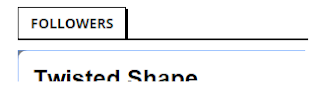 To resolve this error please follow these steps:
To resolve this error please follow these steps:
1. Adding Widget Followers
Note: If you have added it, skip this step to the next step.
Click Layout> Add gadget> Click the Other Gadget tab> Click the plus button on the followers widget> Then click Save.
2. Inspect Element
Open your blog> Right-click on the blog page> Select the Inspect Element menu (You can also use the keyboard shortcut: ctrl + shift + i). To facilitate the search for widgets, the selection of titles or words in the widget that will be seen. Next right click> Select Inspect Element> Then the Inspect Element browser panel will open and look for the code like the screenshot below:
Then click each arrow (Dropdown) on the widget until you find the code below:
Once found, copy the code div-vax81i25er60 and 02073453195640805414 in notepad. Which will later be needed for the blog identity code (unique code and blog site are different for each blog).
3. Adding a New Widget
In the next step, please delete the previous followers widget and add a new widget in the layout. Then add the code below and fill in the code marked with the code that was copied in notepad:
Not only in the widget, the code from the widget followers above can also be installed on a static post page like this blog. Check the Member page.
There are so many tricks on how to Overcome Widget Followers that Error on Blogger. Hopefully you can help blogging bloggers activities.
Example display when clicking the follower icon:
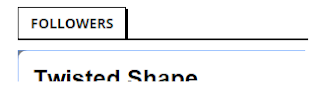
1. Adding Widget Followers
Note: If you have added it, skip this step to the next step.
Click Layout> Add gadget> Click the Other Gadget tab> Click the plus button on the followers widget> Then click Save.
2. Inspect Element
Open your blog> Right-click on the blog page> Select the Inspect Element menu (You can also use the keyboard shortcut: ctrl + shift + i). To facilitate the search for widgets, the selection of titles or words in the widget that will be seen. Next right click> Select Inspect Element> Then the Inspect Element browser panel will open and look for the code like the screenshot below:
Then click each arrow (Dropdown) on the widget until you find the code below:
Once found, copy the code div-vax81i25er60 and 02073453195640805414 in notepad. Which will later be needed for the blog identity code (unique code and blog site are different for each blog).
3. Adding a New Widget
In the next step, please delete the previous followers widget and add a new widget in the layout. Then add the code below and fill in the code marked with the code that was copied in notepad:
<script type="text/javascript" src="http://www.google.com/friendconnect/script/friendconnect.js"></script>
<div id="div-kode-unik-blog" style="width:100%;border:0px solid #eee;border-radius:0px;margin:0 auto">
</div>
<script type="text/javascript">
var skin = {};
skin['FACE_SIZE'] = '34';
skin['BORDER_COLOR'] = '#FFFFFF';
skin['ENDCAP_BG_COLOR'] = '#FFFFFF';
skin['ENDCAP_TEXT_COLOR'] = '#555555';
skin['ENDCAP_LINK_COLOR'] = '#555555';
skin['CONTENT_BG_COLOR'] = '#FFFFFF';
skin['CONTENT_LINK_COLOR'] = '#555555';
skin['CONTENT_TEXT_COLOR'] = '#555555';
skin['CONTENT_HEADLINE_COLOR'] = '#555555';
skin['NUMBER_ROWS'] = '6';
google.friendconnect.container.setParentUrl('/' /* location of rpc_relay.html and canvas.html */);
google.friendconnect.container.renderMembersGadget(
{ id: 'div-kode-unik-blog',
site: 'kode-site-blog'},
skin);
</script>Not only in the widget, the code from the widget followers above can also be installed on a static post page like this blog. Check the Member page.
There are so many tricks on how to Overcome Widget Followers that Error on Blogger. Hopefully you can help blogging bloggers activities.



